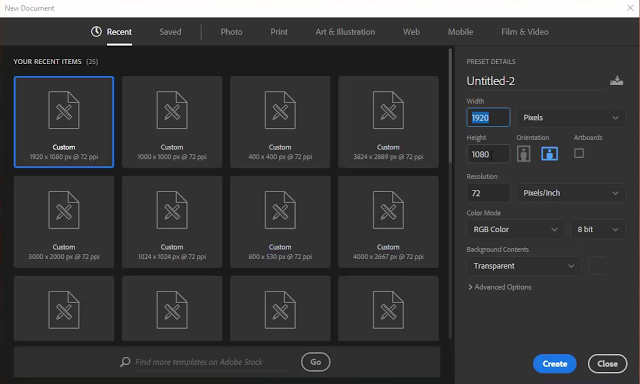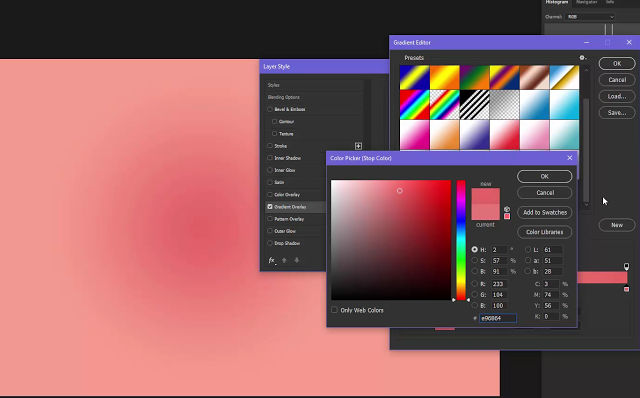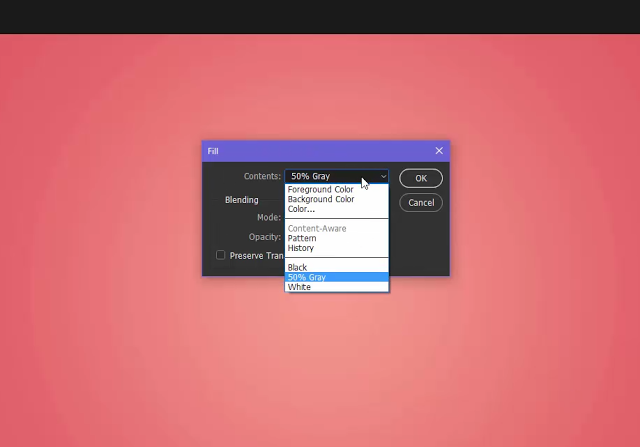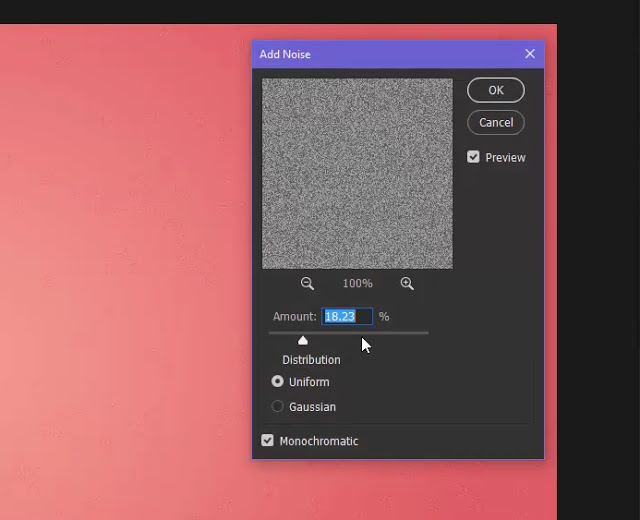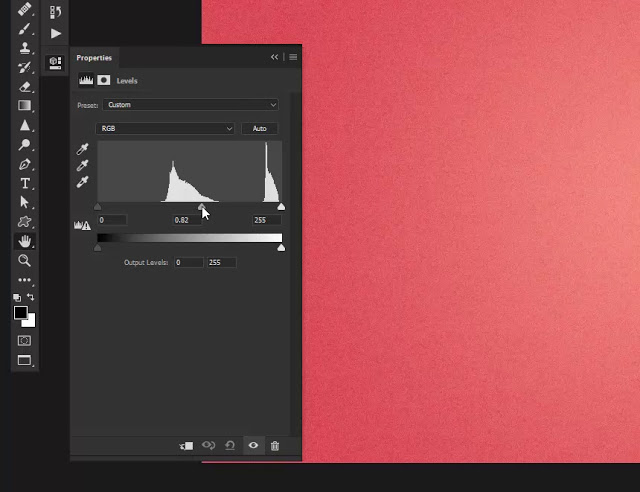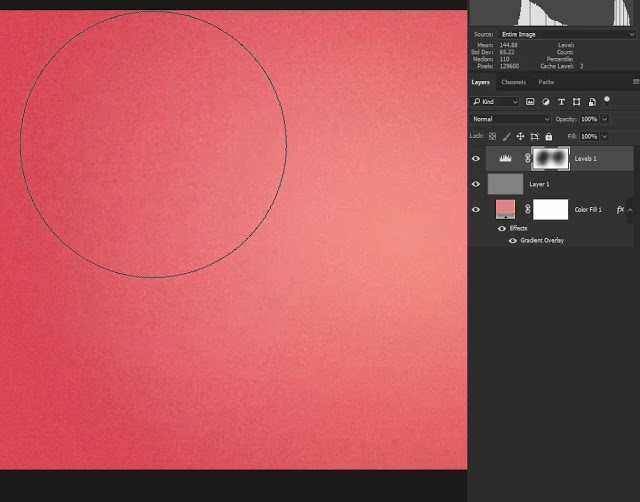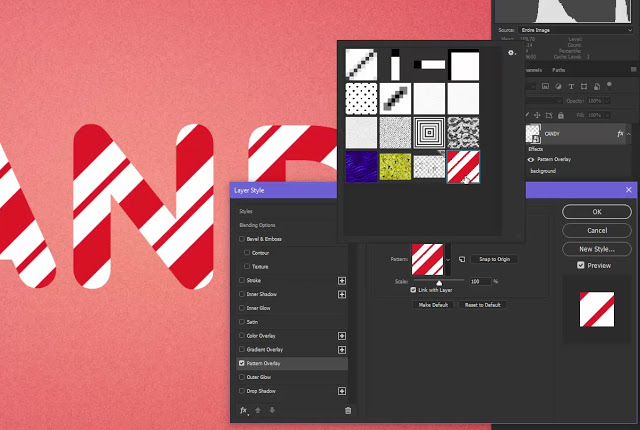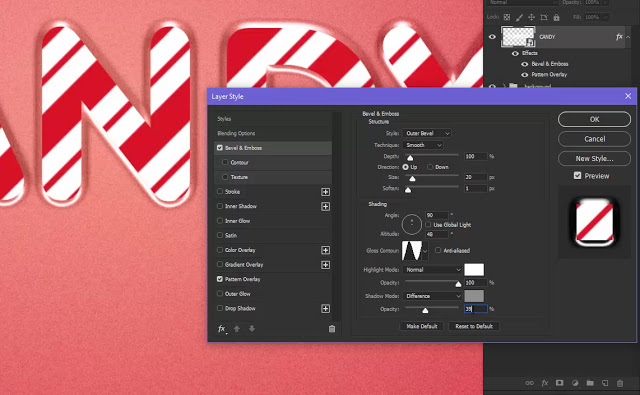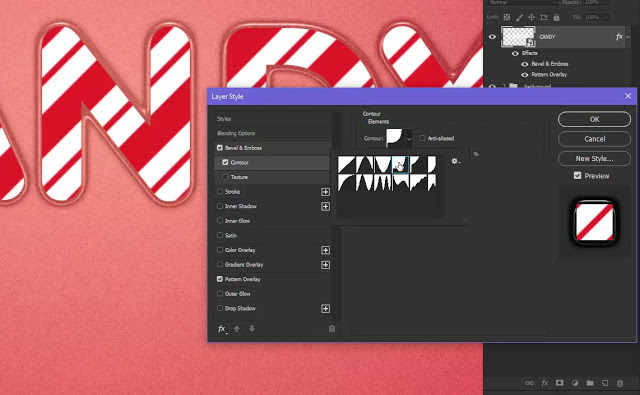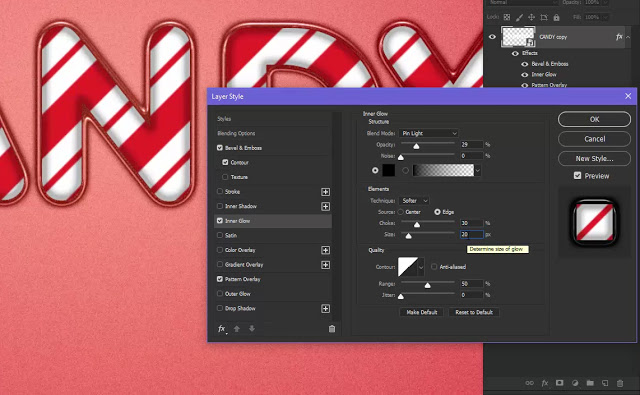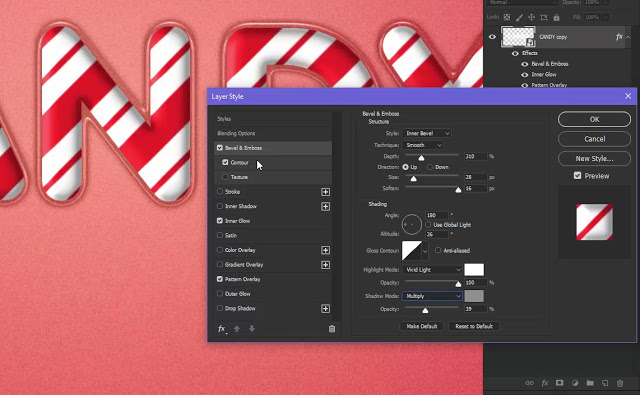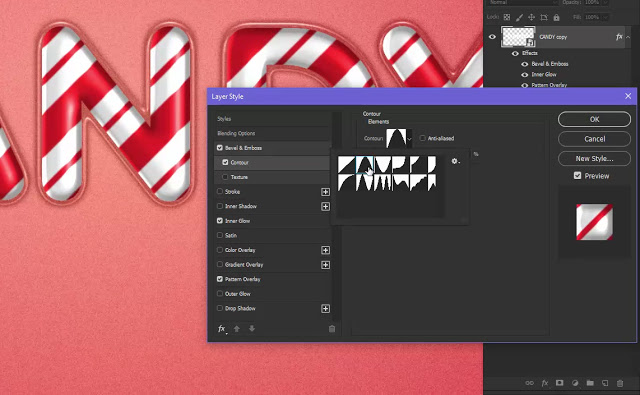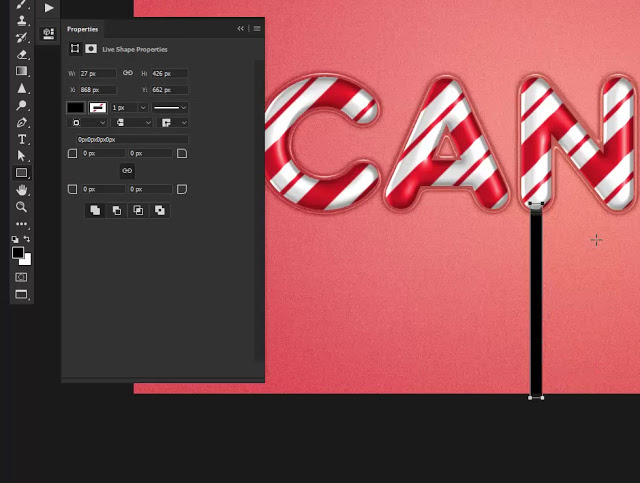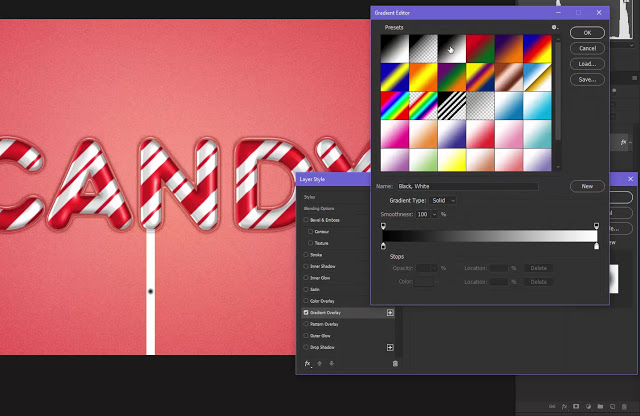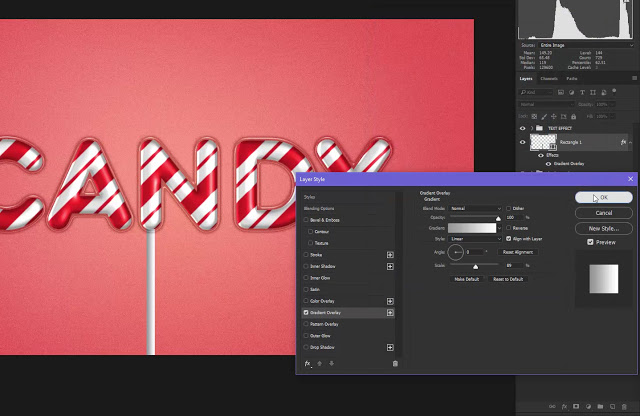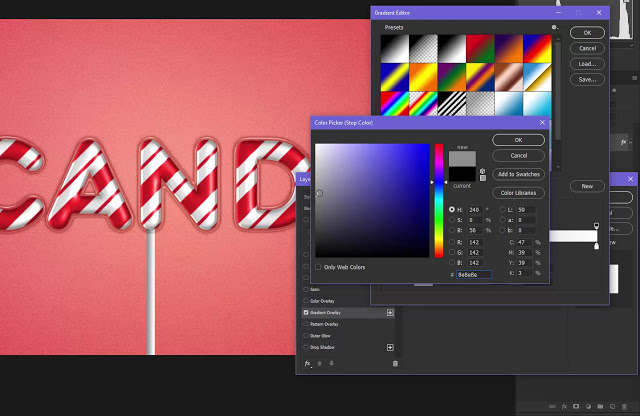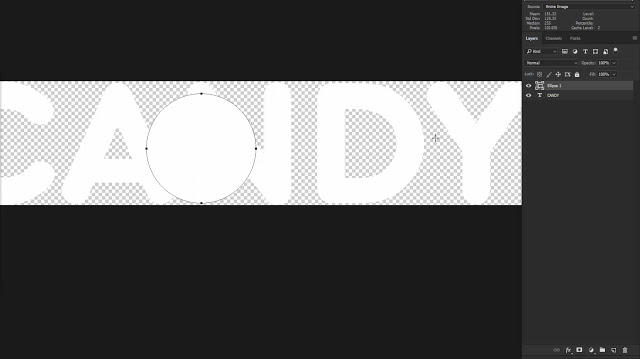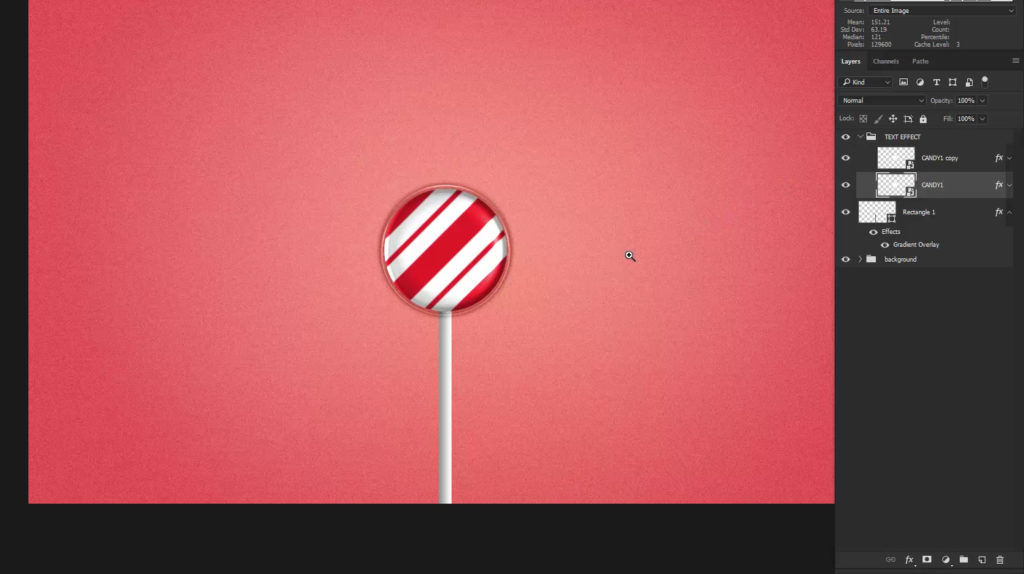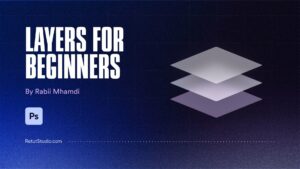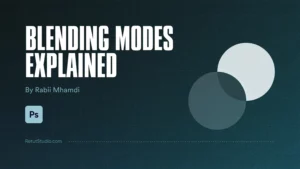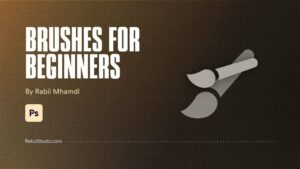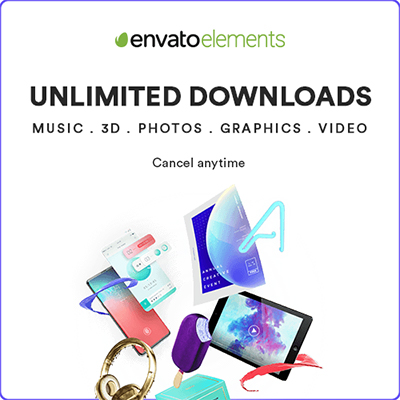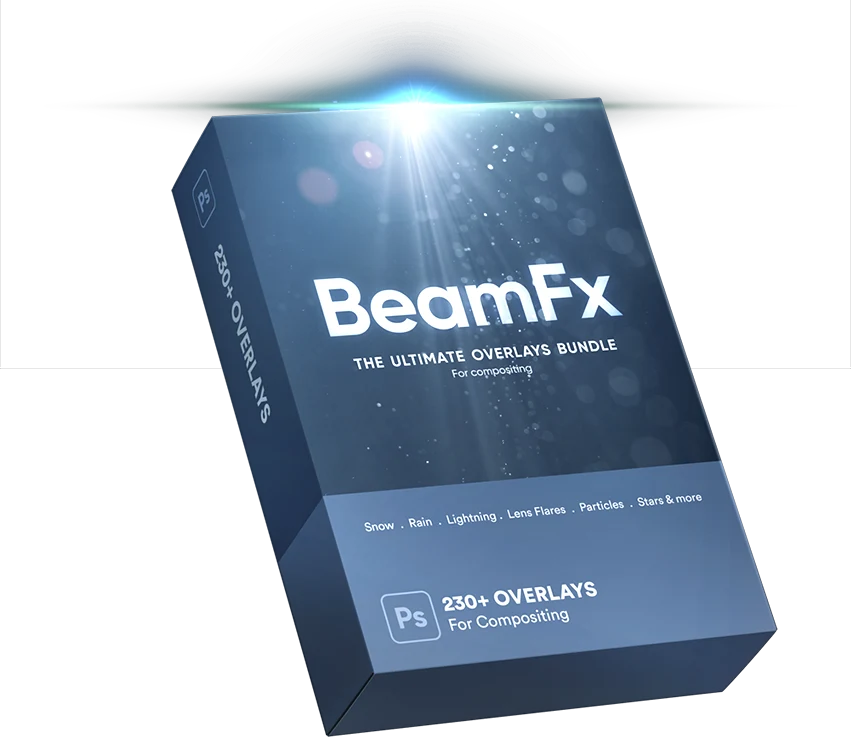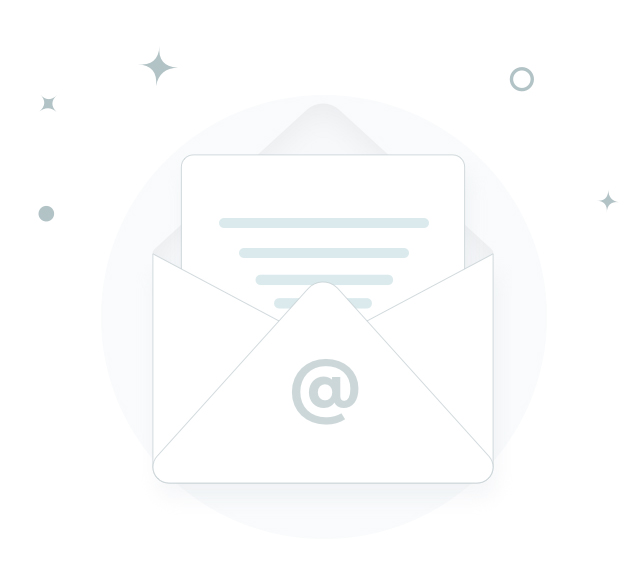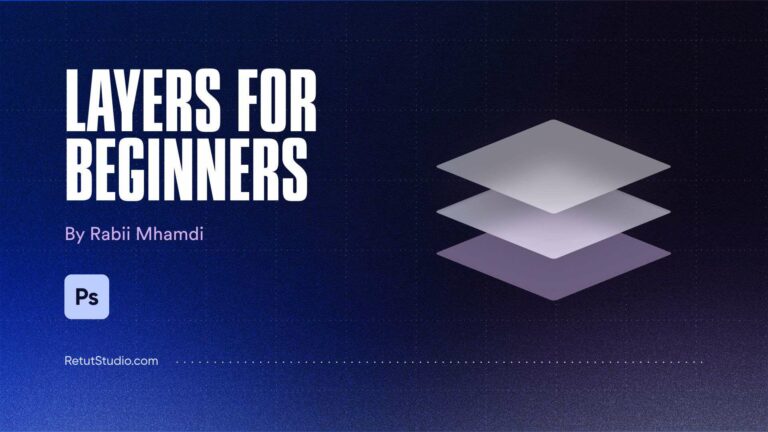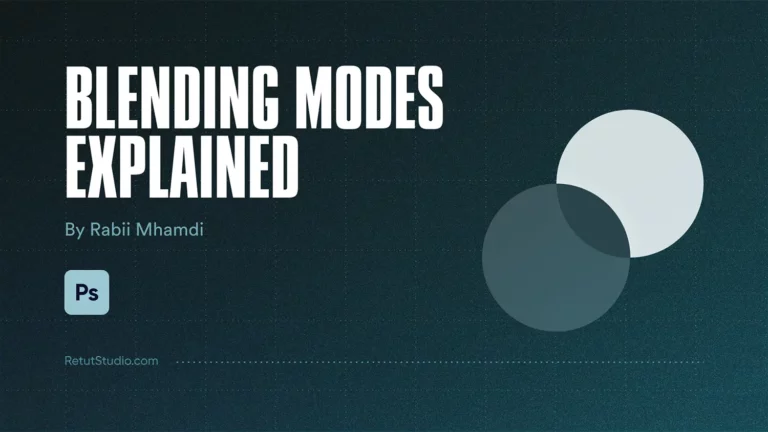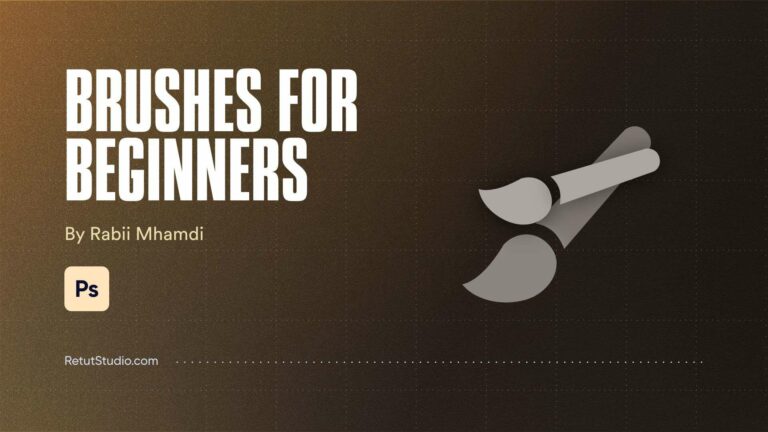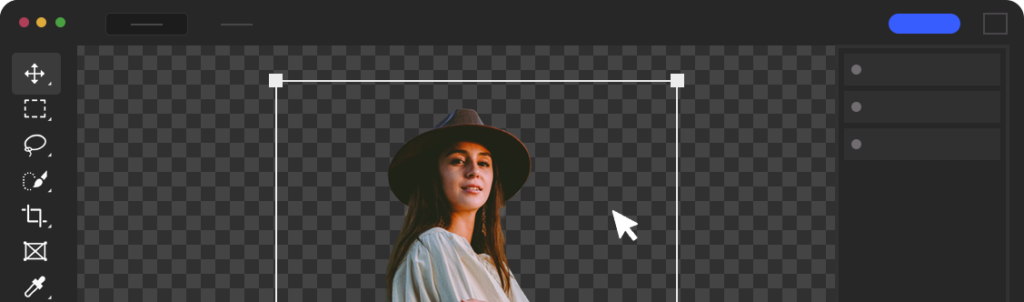In this tutorial, I’ll show you how to create a Glossy candy text effect in photoshop and also how to make it flexible and editable to use for future projects using the power of smart object
So let me show you how i did all of this by creating a new document i’ll go by a standard 1920 by 1080 file then click create
i’ll start by creating the background, i usually start with a solid color , doesn’t matter witch color you choose because we are going to add a gradient on top of it so double click on the layer then choose gradient overlay pick the gradient you like i’m gonna choose a pink one and change its color from dark to a light pink,change the scale to your liking,and you can always invert the gradient you don’t like it
Now we need to add some noise to the background so on a new layer press shift back space or option delete to bring the fill dialog box then choose 50% gray from the drop down menu then change the blending mode to soft light
the reason we did this id because you can not add noise to an empty layer and also to work non destructively, choose about 15 to 20% of noise then click ok
i wanna also add a little bit of vignette by creating a levels adj layer and push the midtones slider to the right a little bit
then with a big soft brush mask the effect from the middle make sure to paint with low flow, now group all layers and call it background
Alright now that the background is out of the way lets start creating the text effect in photoshop, so choose the type tool and type in something sweet im gonna go with candynow before we start we need to convert the text layer to smart object this is really important if you wanna edit the text later on,so right click on the text layer and click convert to smart object,ok lets add some layer styles and lets start by adding a pattern overlay choose this candy pattern, you can download it from here, choose 90% scale
then go to bevel & imboss and first change the style to outer bevel,the technique smooth,leave the depth to 100 and the direction up, now change the size to 20 and the softness to 1, next go to shading and change the angle to 16 uncheck global light and change the altitude to 48 and change the gloss contour to ”ring”,now change the highlight mode to normal,the opacity to 100% and the shadow mode to difference in the shadow color choose a mid gray color hex code 909090 and change the opacity to 39%
now add a contour and change it to ” cove – deep” and the range to 44%this is how it looks so far not bad but its far from complete
now you need to duplicate the layer and we are gonna be doing some changes first add an inner glow, change the blending mode to pin light,the opacity to 29 , change the color to black,the choke to 30% and the size to 20px,thats it for the inner shadow
now go to bevel and imboss change the style to inner bevel, the depth to 310 the size to 28 and soften it by 16px, now change the angle to 180 and the altitude to 26, choose the default gloss contour and change the highlight mode to vivid light and the chadow mode to multiply
now in the contour choose ” cone” and thats it for the layer style
Group the two layers and call text effect, now one last thing to add is the candy stick and thats up to you if you wanna add it or not, go to the rectangle tool and draw a rectangle right about this size
now add a gradient overlay and choose a black and white gradient change the style to linear and change the black to a light gray
and that’s it, that’s how to make nice glossy text effect in Photoshop just with layer styles and the coolest thing about this effect is that you can double click on the smart object and it will open the original text file , now what you can do is change the text to whatever you want for example i’m gonna add an ellips right above the stick hide the text layer and then save the file and photoshop will automaticlaly update the file and now you have a candy lollipop, you can use custom shapes vector objects anything you like and it will automatically update
Alright that’s it for now, i hope you enjoyed this tutorial on how to make a candy text effect in photoshop, you can also learn more text effects in my text effects course here and also download the psd file from here
[thrive_leads id=’1304′]